Deploy Administrative Template Profiles
In addition to using built-in configuration profiles and custom profiles, Windows 10 allows you to expand the current set of built-in policies by using Administrative Templates. The Administrative Templates use Group Policy ADMX-backed policies and allow administrators the ability to implement GPO settings via Intune for both user and device targets. The current functionality adds hundreds of popular settings to Intune.
To create a template for a Windows 10 device using Administrative Templates, follow these steps:
- Sign into the Microsoft Endpoint Manager admin center at https://endpoint.microsoft.com as a global administrator.
- Select Devices, and then under Policy, click Configuration profiles.
- On the Configuration profiles blade, click Create profile.
- On the Create a profile blade, under Platform, select Windows 10 and later; under Profile type, select Templates.
- Under Template name, select Administrative Templates and click Create.
- On the Create profile page, enter the following properties:
- Name Enter a descriptive name for the profile.
- Description Enter a description for the profile.
- Click Next.
- Under Configuration settings, use the search bar at the top to search for a setting or select a setting folder name to reveal the settings available.
- Select a setting; for example, select Allow users to connect remotely by using Remote Desktop Services (see Figure 2-5). Choose Enabled, Disabled, or leave the setting as Not configured (default) and select OK.
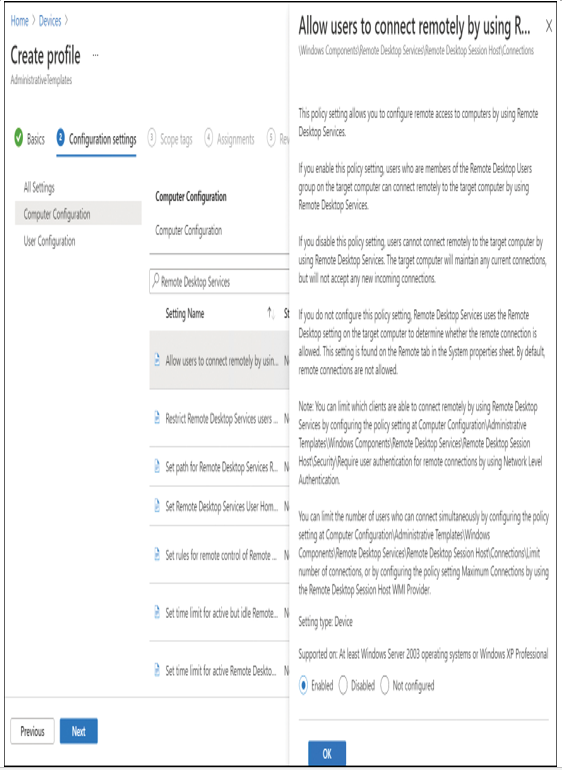
Figure 2-5 Configure Administrative Template profiles
- Under Configuration settings, click Next.
- On the Scope tags blade, allocate scope tags as required and then click Next.
- On the Assignments blade, assign the policy to users, devices, or groups and then click Next.
- On the Review + create blade, review the summary and then click Create.
The device configuration profile policy is saved and is shown in the configuration profiles list.
For the Administrative Template profile to be applied to an enrolled device, you need to assign the profile to users or devices using Azure AD groups. This is covered in the “Manage device profiles” section of this chapter.
Need More Review? Understanding Admx-Backed Policies
If you want to know how to use ADMX-backed policies, use this Microsoft website: https://docs.microsoft.com/en-us/windows/client-management/mdm/understanding-admx-backed-policies.



